The demographic field feature in formularize is intended to help you better understand your community. its mostly intended to be used if you are using formularize in a survey capacity, to help your diagnose the results in the data reports, to see how your community is responding by various factors. with that in mind, it should be mentioned that demographics shouldn't be needed for every form or even desired for every form. as some of the questions are of a personal nature, and some might take offense even being asked the questions, so this might effect participation in the forms it is used on.
First thing you might want to do, is to go over the settings for this field in your ACP, i've configured several of the fields with what is considered to be neutral entries. However, each community has different needs and you know your community best. you have the ability to change/add to several of the options.
the first setting, is to enable or disable the demographic field. disabling the field will remove the option from being added to any future forms, it will also remove it from any existing form that is using it and stop using any of its data in the data reports section of form.
the second setting is to select which demographic fields to allow, there are 6 of them all together:
- Age Group
- Gender
- Race/Ethnicity
- Primary Language
- Secondary Languages
- Relationship Status
you will need to have at least one of these fields selected, otherwise just disable the field from being used.
the next 3 settings will allow you to remove and expand the default options for the gender, race/ethnicity and relationship fields. NOTE: these 3 fields will present themselves with an "Other' option that allows user input to enter their own option for this, as 3 demographic fields could become rather complicated if trying to enter all the possibilities.
Account Settings
A user can set their preferences for the demographics in their account settings, this will bypass the demographic fields from showing up on a field, saving some time for the member. Note: age group isn't selectable here, cause people age every year, however if their birthday is set in their profile, their age group will be determined from that.
Field
once you have added the field to your form, you will have a chance here to select which field types to use on the form (this will show all the fields selected in the acp to allow to be used). Once again here, 1 of them must be selected, other wise cancel out of the form or remove it from your field if you no longer wish to use it on the form.
if you are adding it to a form that has tabs, demographics will create itself its own tab, if you are using a wizard or quiz wizard from type, it will add itself to its own step. the demographic field will add all the fields selected (each field is option, none of them are required) and it will give a notice at the top letting the user know they can avoid this section by setting the account settings.
Once the form is submitted, the results of the demographic field will be display at the bottom of the submission. The data will be protected as sensitive, and will only be shown to users of groups that have the ability to see sensitive data.
Data Reports
The main purpose of the demographic field is to offer filter options in data fields so you can see how different groups in your community are responding to answers. this is mostly useful if formularize is being used in a survey fashion.
If you have any questions or comments, let me know down below.

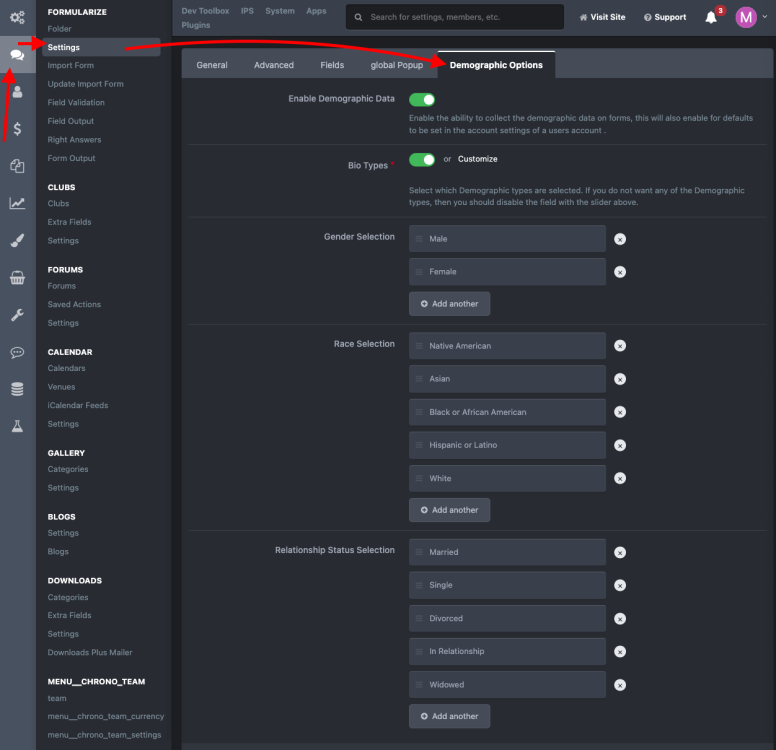
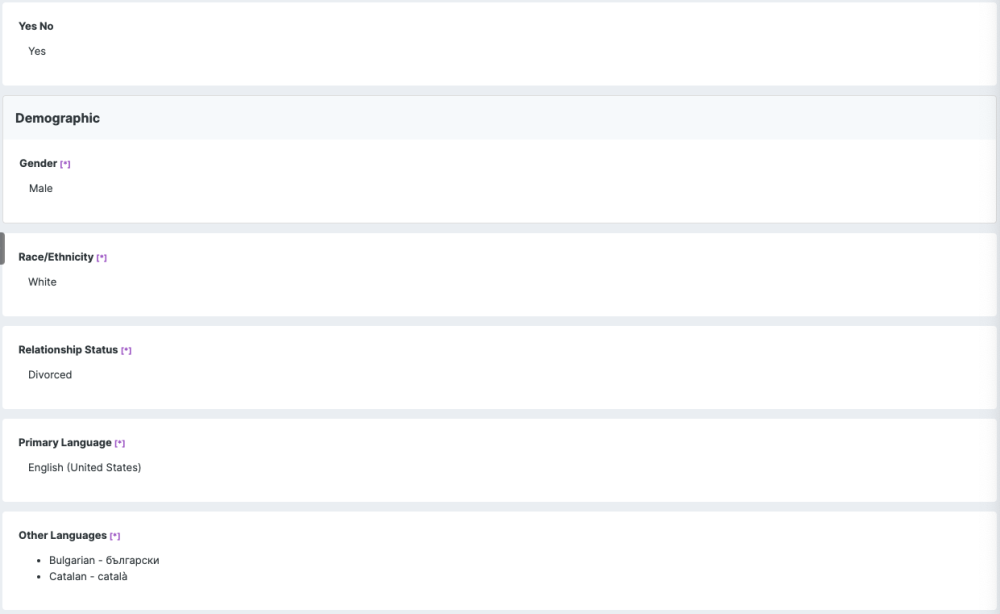
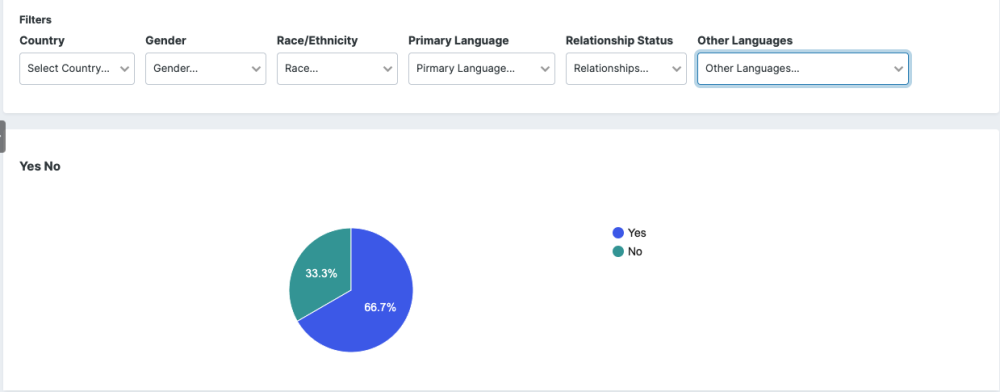
There are no comments to display.